Last Updated On: July 1st, 2024
As you may be aware, the recommended practice test materials for the ISEE exam are run on the Test Innovators program (iseepracticetest.com). The official exam, however, will be taken on the ProProctor program (ERB official announcement). Given this, it behooves every student, parent/guardian, and tutor working with this test to have familiarity with the differences between the two in terms of formatting and test experience.
You can view how the official test will appear online at What to Expect on the ISEE, click “Take a Practice Test” on the bottom left panel, click Next Page, and then click Start Test. To view a Test Innovators practice test, check out their website linked above.
This guide will present the controls for each test format, indicating similarities and differences, and providing suggestions on practicing with Test Innovators in the most productive way so students can be prepared to test with ProProctor. So, let’s compare the online test controls of the Test Innovators to ProProctor!
ELIMINATING ANSWER CHOICES
Test Innovators: Individual Answer Choice elimination
There is no selectable tool for eliminating. Each answer can be eliminated by clicking the ‘x’ to the left of the answer choice. The answer choice is still quite visible and can even be selected as your answer.
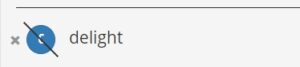
Test Innovator’s answer choice marked as eliminated and also selected as correct
ProProctor:Red pen tool
The red pen tool must be selected. The tool dims answers and puts a red line through them, so they are not distracting during Process of Elimination.
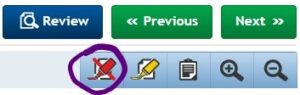
ProProctor’s Red Pen tool icon
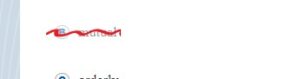
ProProctor’s answer choice marked as eliminated
Similarities:
- Use on answers that you KNOW are wrong
- Both toggle on and off with each click
- Does not work on question text, so you can not eliminate irrelevant words or phrases, nor can you eliminate information that you have already used in a question.
- Can not be used on diagrams.
Remember:
When you are practicing, you will not need to remember to turn the red pen tool on and off, but it will be easier to be distracted by your eliminated answers. When you are taking your official test, you can utilize the red pen tool as needed.
HIGHLIGHTING
Test Innovators: Highlight using your mouse alone
There is no selectable tool for highlighting. Highlighting is done through click and drag technique over the area that you want to highlight. Clicking will not highlight a word. You cannot highlight answer choices, only material in questions and highlighting cannot be used in charts. Areas can be highlighted and erased separately. Two adjacent highlighted sections will stay separate. Highlighting is a light blue-gray color (see photo below).

Test Innovator’s highlighting tool
ProProctor: Highlight tool
With the highlighter tool, you can either click or drag to highlight. Adjacent highlights will combine, so erasing will erase an entire sequence that is connected, whether it was done at the same time or not. The tool can be used on charts and answers. Highlighting is a bright yellow color (see photos below).
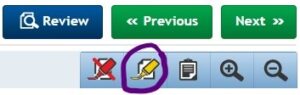
ProProctor’s Highlighter Tool icon
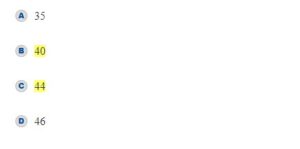
ProProctor’s highlighting
Similarities:
-
- Can not be used on diagrams or graphs
-
- Use to highlight key phrases, sentence shifters (but, even though), and question shifters (least, except, not).
- Can highlight entire lines by dragging downwards
Remember:
When you are practicing, you will not need to remember to select the tool, and your highlighter will be more controllable in the question. When you are taking your official test, remember you can use the highlighter in your charts and answers.
SELECTING ANSWERS
Test Innovators: Select in the circle.
You must select in the circle of the answer.
ProProctor: Select anywhere on the answer choice.
Cannot have highlighter or red pen active when you select your answer. To select, you can click anywhere on the answer. You do not need to exactly click the letter.
Similarities:
Remember to use your test strategies to select the best answer.
Remember:
When you are taking the official test, do not waste time trying to click on the letter, anywhere on the answer will do.
NOTEPAD
Test Innovators: Blank paper
There is no notepad. You are encouraged to use blank scratch paper.
ProProctor: Notepad tool
The notepad is available for you to make notes.
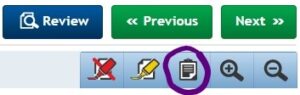
ProProctor’s Notepad icon
Similarities:
Use notetaking to be certain about your answers.
Remember:
Being able to do things in your head is great, but on the official test, it is more important to be right. Making notes helps prevent mistakes.
ENLARGE AND REDUCE
Test Innovators: Control-scroll
Use control-scroll to enlarge and reduce your screen size
ProProctor: Magnify and Reduce tools
Use the magnify and reduce buttons if necessary, to enlarge or reduce only the question. Control-scroll will still work to enlarge screen size and is generally a better option if you are comfortable with it.
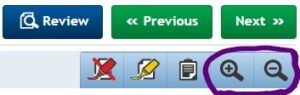
ProProctor’s Enlarge and Reduce icons
Similarities:
Control-scroll will work.
Remember:
When you are taking the official test, the enlarge/reduce tool will not transfer from question to question. If you will want to enlarge an image, it would be best to get comfortable with control-scroll before your exam.
REVIEW
Test Innovators: Review bar
The review bar is across the top of the test on every question page, so you can see which questions you have entered, flagged, and skipped. Questions that are flagged have a yellow/orange dot above the number. Answered questions are blue. Blank questions are white. The question that you are currently on has an arrowhead underneath it.

Test Innovators’ Review bar
ProProctor: The review page
The review page lists the questions vertically. Flagged questions are marked with a red flag. Answered questions have a green checkmark. Blank questions have a grey dash.
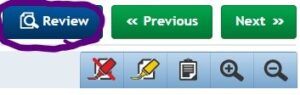
ProProctor’s Review icon
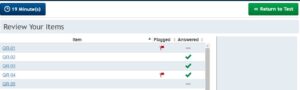
ProProctor’s Review page
Similarities:
Both programs allow you to jump to individual questions by clicking on the question number and to see the status of each question.
Remember:
When you are taking the official test, the review page will be separate and require time to go to and to leave, but will be the quickest way to navigate through the test if you are going more than two questions forward or back. Remember to NEVER leave a question blank. Review areas can help you make sure that you have an answer for every question.
TIMING
Test Innovators: No page change delays or internal instruction pages
The pages change quickly with this program. There are instructions on a page before you begin the timing of the section. The clock is in minutes and seconds; it is located on the right side of the page. It cannot be removed or reduced.
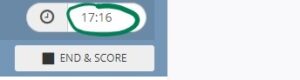
Test Innovators’ Timer
ProProctor: Page change delays and instruction pages
There is a 4-5 second delay going both forward and backward through the question pages. The instructions are at the beginning of each section and the timer runs while you are on those pages. The clock is only in minutes until the final minute, when it switches to seconds; it is located on the left side of the page. It can be minimized if you do not want to see your time remaining.
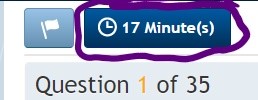
ProProctor’s Timer
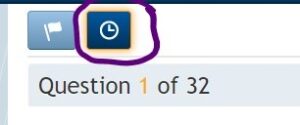
ProProctor’s Timer collapsed
Similarities:
Be familiar with question types and instructions so that you do not need to read the instructions. Both tests will take you away from the test when time runs out.
Remember:
When you are taking the practice test, eliminate approximately 5 seconds per question to simulate the time that you will spend switching pages in the actual test. During the official test, don’t randomly scroll through pages, but rather move purposefully to questions that you want to answer or review. Keeping track of your timing is incredibly helpful for performing your best. Practice tracking your timing so that you can track it smoothly in your actual test.
FLAGGING
Test Innovators: Select beneath each question
Underneath each question is a clickable area that allows you to flag a question so that you can return to it later. When the question is flagged, the bar will turn yellow-orange. Remember that the flags show up as yellow-orange dots above the question number in the review bar.
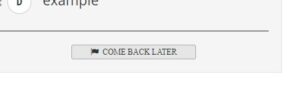
Test Innovators’ unselected flagging bar
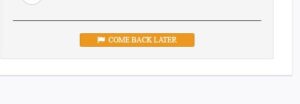
Test Innovator’s selected flagging bar
ProProctor: Select on left side of the screen, near the timer
The flag marking option will be in the upper left of the screen, near the timer. Remember that the flags are marked as red flags on the review page.
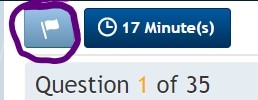
ProProctor’s Flagging tool
Similarities:
In both cases the flagging option is on each page and allows you to see which questions you want to review from the Review area.
Remember:
During your official test, flag questions that you want to review if you have time, but enter your best guess or default answer anyway in case you run low on time.
READING COMPREHENSION
Test Innovators: Highlights remain from question to question
Highlighting that you do in the Test Innovators system does carry over from one question to the next question. The highlights will follow the passage, and when you go to a new passage, you will be able to highlight again. Individual highlighting will stay separate unless you overlap the highlighting. There is no way to view the passage by itself, but that is not typically useful anyway.
ProProctor: Highlights are removed for each question
Any highlighting that you do for a question will not be available for the next question. The highlights are not carried from question to question; although they do stay on the question page, so if you return to the same question, the highlights will remain. Adjacent highlighting will join together. The arrows between the passage and the questions move the questions aside, so you can see the passage alone.
Similarities:
In both programs, you will have the passage on the left, and questions will be given one-by-one on the right side.
Remember:
When you are taking the actual test, your highlights will not transfer from question to question, so do not get used to this option on the practice test. Clearing your highlighting, if you make any, between questions on the practice test will give you a more realistic experience (and will be about the same as the question page turn time), but don’t clear highlighting on the official exam!
ESSAY
Test Innovators: Keyboard controls only
The Test Innovators essay does not have onscreen controls, so if you want to move text around, you will need to know and use keyboard shortcuts. Use the tab key to indent paragraphs. The essay will be formatted as one continuous essay, without page breaks.
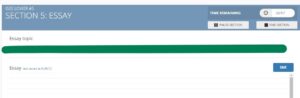
Test Innovators’ Essay page (prompt redacted)
ProProctor: Primarily onscreen controls
Standard keyboard shortcuts (for copying and pasting, etc.) do work in ProProctor, so you can use them instead of the control buttons, but there will be cut, copy, and paste options as onscreen controls.
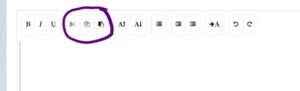
ProProctor’s Essay controls
Remember to use the Tab button to form paragraphs. The tab key on your keyboard will not work for this.
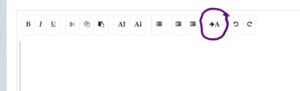
ProProctor’s Essay Tab control
ProProctor essays will form as pages, but you can write as many pages as you can in the allowed time.
Similarities:
There does not appear to be a length limit on essays in either program. Keyboard shortcuts work in both programs.
Remember:
Prewriting can be done on separate paper or on the essay submission itself, but if you prewrite on the essay, you MUST delete your prewriting before submission. If you want to use keyboard shortcuts on the official test, review the shortcuts for your keyboard style and practice with them before the test.
Success on the ISEE is supported by making use of your resources, so be sure to practice as much as possible for comfort with the material, question format, and test format. The more that you can do before the test (or before helping your student, if you are a parent/guardian or tutor), the more comfortable the actual test will be. That comfort and familiarity will lead to greater success on the ISEE exam, which is, after all, the end goal of test preparation. Good luck on your ISEE preparation journey!














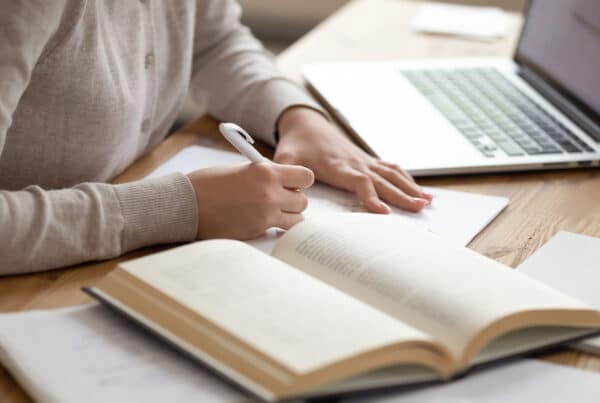






when do you thing the next SAT exam will be held.
Hi Kevin, At this moment, the next SAT test date is August 29, 2020;however, test centers make individual decisions about whether to administer the SAT, and they may close before the administration due to the global pandemic. So we recommend students check directly with the test center, including the test center’s website, on the morning of the test.